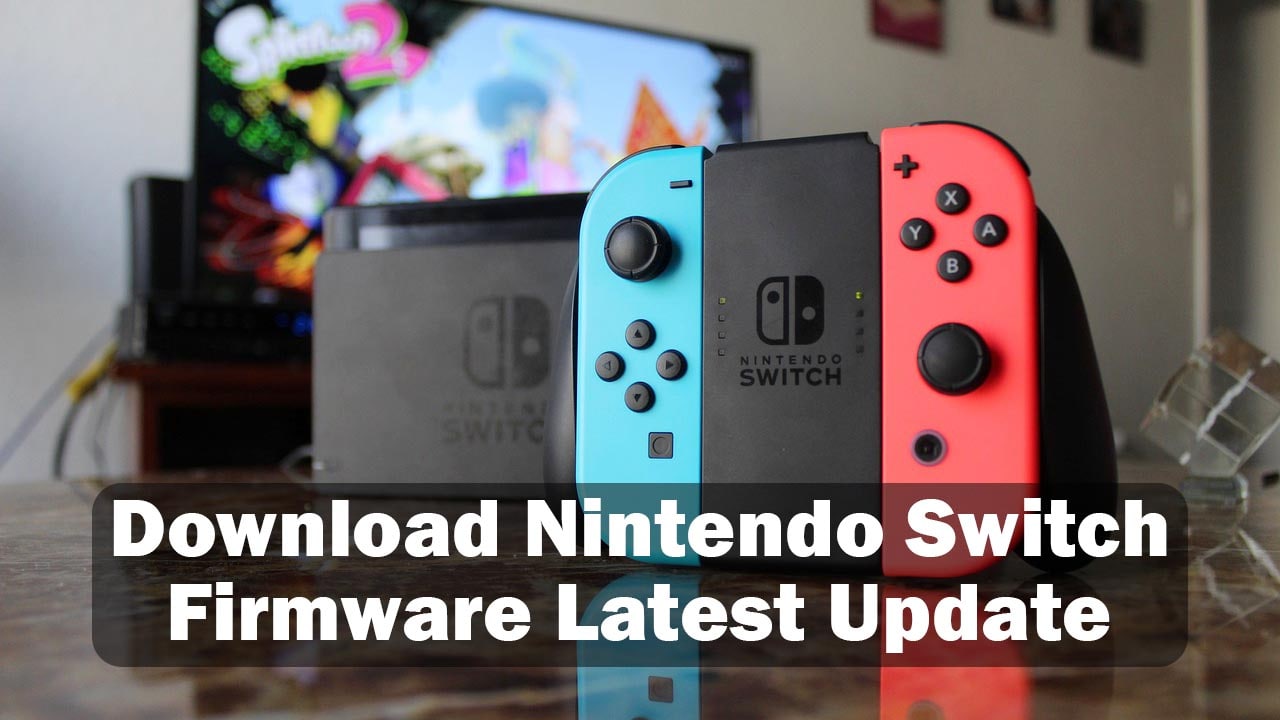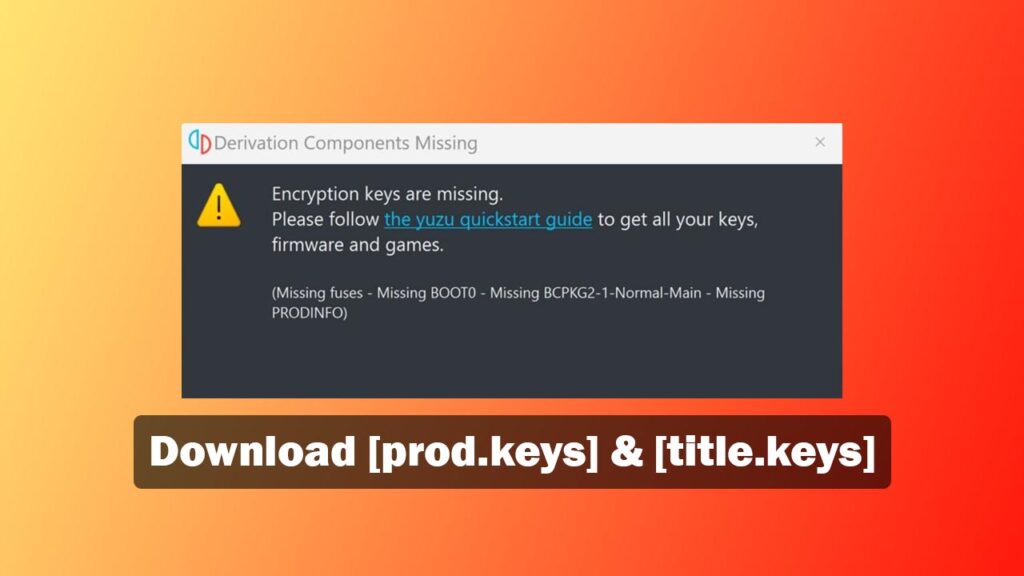
To run the Nintendo Switch properly on a console, you need to have the Production Keys [also known as “prod.keys”] and the Title Keys [also known as “title keys”]. Those two files help you decrypt the game files and this allows you to play on your device. Nintendo encrypts the game and you can’t play the game using an emulator on your PC and other mobile device. So, you need to decrypt the data and then run the game.
You can find and download the production and title keys online but you need to download from official sources. Here we also provide both keys with the latest version. After finishing the download, you need to keep it in the right folder on the file manager to play on the emulator successfully. Today, we are going to share the download of both production keys and title keys for Yuzu, Ryujinx, Skyline, and other supported emulators. Also, we guide you step by step to use the keys. Let’s start.
Production Keys [prod.keys] and Title Keys [title.keys] Download
Here you can download the “prod.keys” and “title.keys” for free. Those keys support most of the Switch emulators such as Yuzu, Ryujinx, and Skyline.
How To Install prod.keys & title.keys On Yuzu Emulator and Fix Error
To install and activate the production and title keys file for the Yuzu emulator, you need to go through five necessary steps. Here we discuss all the steps in detail for easy understanding.
- First, you need to tap on the download button and unzip the Keys.ZIP file on your device. Then you get two key files named “prod.keys”, and “title.keys”.
- Now, open the Yuzu emulator and I’m assuming that you already installed the Yuzu emulator. Then click on the “File” option and choose “Open Yuzu Folder“.
- Then the File Explorer will open and you go to the Yuzu director. Here open the “Keys” folder.
- Here Paste both “prod.keys” and “title.keys” files.
- Restart the emulator and then the keys start working on your PC.
How To Install prod.keys & title.keys On Ryujinx Emulator and Fix Error
If you use the Ryujinx emulator to play the Nintendo Switch ROMs then install the production and title keys to play the game. The steps are almost the same as Yuzu. In this way, games can avoid the RYU-0001 Keys not found error and play games.
- Download and extract the Keys.ZIP file on your device and then copy the prod.keys and title.keys files.
- Then open the Ryujinx emulator and click on the File from the menu. Then choose the “Open Ryujinx Folder“.
- This will open the Ryujinx directory on the File Explorer and you need to open the “System” folder.
- Once you are in the System folder, Paste the Keys inside it.
- Now, restart the emulator and then open it again to play your favorite games.
How To Install prod.keys & title.keys On Skyline Emulator
If you are a mobile user and used to playing Nintendo Switch games on the Skyline emulator then follow the steps. This help you to install the production keys and title keys on your phone. Here it is.
- Download the Keys.Zip file and then extract the file. You can use ZArchiver to unzip the Keys file.
- You get two key files that are “prod.keys” and “title.keys”.
- Then open the Skyline emulator and tap on the Setting icon in the top right corner.
- Navigate to the “Production Keys” option and tap on it.
- Open the folder where you unzip the file. Now, select the prod.keys and then title.keys. You will see the notification that the keys were successfully imported.
Final Thoughts
On this page, you are able to download the Production and Title Keys for Yuzu, Ryujinx, Skyline, and other supported emulators. Also, we guide you through the installation process step-by-step. I hope you download the keys successfully and install them on your device. If you face any issues or have questions then comment below. We answer you with proper details. Thanks for coming and downloading from this site.